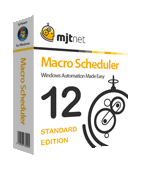As noted yesterday I have been waiting on Twitter to provide xAuth access. They declined, saying it was not appropriate. I’m not really sure why.
No matter, I decided to make a small DLL to simplify Tweeting from Macro Scheduler. It uses the full oAuth interface.
Implementing oAuth in Macro Scheduler code would require lots of VBScript code and would be very complicated (although doable in theory). So instead I decided to create a DLL which you can use in Macro Scheduler to tweet in one line of code.
You can download it here.
And then to post a status update all you need to do is something like this:
Let>message=Hello from Macro Scheduler LibFunc>%SCRIPT_DIR%\tweetlib.dll,UpdateStatus,r,message,buff,1024
Note that the first time you call UpdateStatus you will be asked to log into Twitter and click “Allow” to authorise Macro Scheduler to access your account. You will then be given a PIN to enter. You only need to do this once. If you ever need to revoke access and start over call the RemoveCredentials function. Your Twitter username and password are NOT stored anywhere. This uses the oAuth authorisation scheme which provides an access token. It is the access token which is stored and this only allows Macro Scheduler to access the API for your account.
The return buffer will contain the XML of the status update operation if successful or an error message if not.
See readme.txt and sample .scp in the zip file. Enjoy.