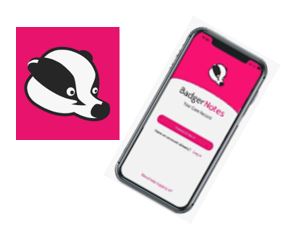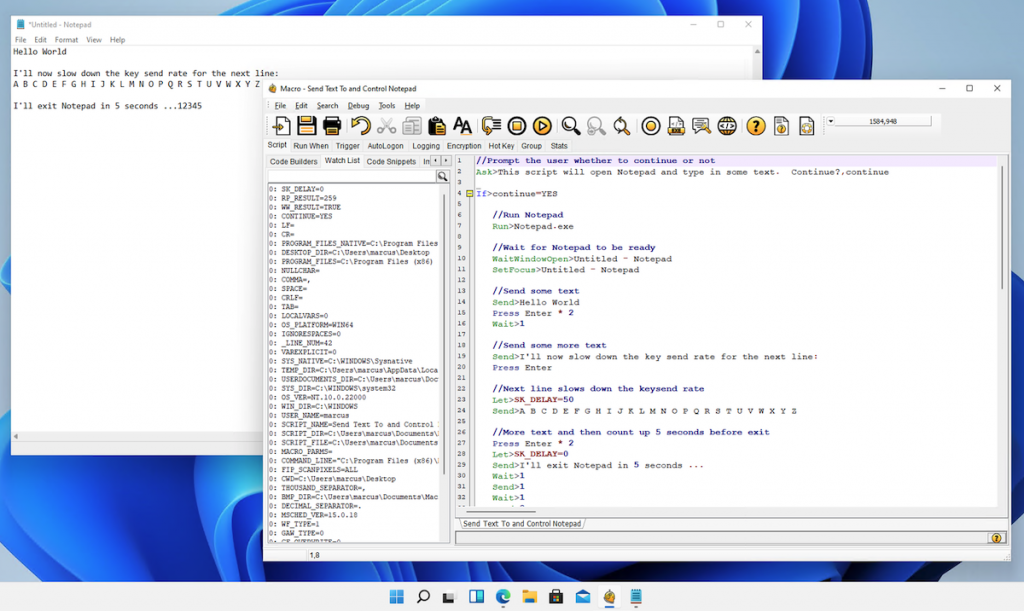How to call REST APIs from Macro Scheduler (with JSON, headers, error handling)
TL;DR: Use HTTPRequest for GET/POST/PUT/PATCH/DELETE, set HTTP_POSTJSON=1 for JSON bodies, add HTTP_CUSTOM_HEADERS for auth, HTTP_TIMEOUT for reliability, and parse responses with JSONParse.
Why call APIs from Macro Scheduler?
- Pull or push data (orders, tickets, metrics) as part of a daily job
- Trigger SaaS workflows without opening a browser
- Glue apps together (cron-style) with simple, reliable scripts
Everything below runs in plain Macro Scheduler—no external dependencies.
Quick start: GET a JSON endpoint
// 1) Optional: set a timeout (seconds)
Let>HTTP_TIMEOUT=15
// 2) Optional: custom headers (multiple lines use %CRLF%)
Let>HTTP_CUSTOM_HEADERS=Accept: application/json
// 3) Make the request
HTTPRequest>https://api.example.com/status,,GET,,RESP
// 4) Parse JSON (example path)
JSONParse>RESP,$.service,result
If>result_count>0
MessageModal>Service: %result_1%
Else
// Log full response if JSON path not found
WriteLn>%SCRIPT_DIR%\api_log.txt,WF_APPEND,Unexpected response: %RESP%
EndIf
HTTPRequest signature:
HTTPRequest>URL,[LocalFilename],Method,[POST_Data],Result_Variable mjtnet.comPOST JSON (with Bearer token)
Let>HTTP_TIMEOUT=20
Let>HTTP_POSTJSON=1
Let>HTTP_CUSTOM_HEADERS=Authorization: Bearer YOUR_API_KEY%CRLF%Accept: application/json
// JSON body (can be built up dynamically)
Let>payload={"name":"Widget 42","price":19.99}
// POST it
HTTPRequest>https://api.example.com/items,,POST,payload,RESP
// Extract a field from the JSON response
JSONParse>RESP,$.id,itemId
If>itemId_count=1
MessageModal>Created item id: %itemId_1%
Else
WriteLn>%SCRIPT_DIR%\api_log.txt,WF_APPEND,Create failed: %RESP%
EndIf- For JSON bodies, set
HTTP_POSTJSON=1(Macro Scheduler sets the content type for you). mjtnet.com JSONParsereturns an array (result_1,result_2, …) with a*_count—use JSONPath like$.id. mjtnet.com
Custom headers, SSL/TLS & timeouts (reliability)
Let>HTTP_TIMEOUT=30
Let>HTTP_CUSTOM_HEADERS=Authorization: Bearer YOUR_API_KEY%CRLF%X-Trace: msched- Timeouts: set
HTTP_TIMEOUT(seconds) so a hung API doesn’t block your run. mjtnet.com - Headers: set multiple lines via
HTTP_CUSTOM_HEADERS—great for auth, idempotency keys, etc. mjtnet.com - HTTPS/TLS: Use an
https://URL (or setHTTP_SSL=1). If you must pin a TLS version, setTLS_VER(12for TLS 1.2).
Example: create a short link with a custom Open Graph preview (ogli)
Swap in your endpoint/headers if you’re using another service—the pattern is the same.
This example uses the Ogli link shorter service. Grab a free API key from Ogli to try out the code below.
// Go get a free API key from app.ogli.sh
Let>OGLI_API_KEY=YOUR_API_KEY_HERE
// Timeouts & JSON
Let>HTTP_TIMEOUT=20
Let>HTTP_POSTJSON=1
// Auth (Bearer) + accept JSON
Let>HTTP_CUSTOM_HEADERS=Authorization: Bearer %OGLI_API_KEY%%CRLF%Accept: application/json
// Build the request body
/*
PAYLOAD:
{
"targetUrl":"https://example.com/product/1232",
"title":"SuperWidget — Launch Day"
}
*/
LabelToVar>PAYLOAD,postBody
// POST
HTTPRequest>https://api.ogli.sh/link,,POST,postBody,RESP
// Parse shortUrl from response
JSONParse>RESP,$.url,short_link
If>short_link_count>0
Let>the_link=short_link_1
MessageModal>short link is %the_link%
EndifLater, PATCH the same link to swap the OG image and platforms will refresh the preview when reshared.
Error handling & logging pattern
Let>LOG=%SCRIPT_DIR%\api_log.txt
// After any HTTPRequest:
If>RESP=
// If you saved to a LocalFileName, RESP will be blank on success.
// Otherwise blank usually means an error occurred – log it:
WriteLn>%LOG%,WF_APPEND,Blank response (check URL/timeout/SSL)
Else
// Try to parse a known field; if none, log full response
JSONParse>RESP,$.status,status
If>status_count=0
WriteLn>%LOG%,WF_APPEND,Unexpected JSON: %RESP%
EndIf
EndIf
Tip: when you save to a file (use the LocalFilename parameter), a successful call leaves the result variable blank by design; otherwise it contains the response or an error message. mjtnet.com
Parse more JSON with JSONPath
/*
RESP:
{
"id":"lnk_abc123",
"shortUrl":"https://ogli.sh/launch-123",
"stats":{"clicks":42,"countries":["GB","US"]}
}
*/
JSONParse>RESP,$.stats.clicks,c
If>c_count=1
Let>clicks=%c_1%
EndIf
// Loop an array (countries)
JSONParse>RESP,$.stats.countries[*],cc
Let>k=0
Repeat>k
Let>k=k+1
Let>country=cc_%k%
// do something with %country%
Until>k=cc_count
JSONParse returns an array and a *_count—loop over it with Repeat/Until.
Common gotchas
- For JSON, always set
HTTP_POSTJSON=1(don’t hand-craftContent-Type). mjtnet.com - Escape quotes inside JSON strings correctly.
- Use timeouts so a bad endpoint doesn’t hang your run (
Let>HTTP_TIMEOUT=15). mjtnet.com - If an API returns HTML (error pages),
JSONParsewill fail—logRESPto inspect.
Further reading
- Macro Scheduler:
HTTPRequest(methods, headers, files, SSL, timeouts). mjtnet.com - Macro Scheduler:
JSONParse(JSONPath, arrays, examples). - If you prefer you can use Python requests with PyExec.