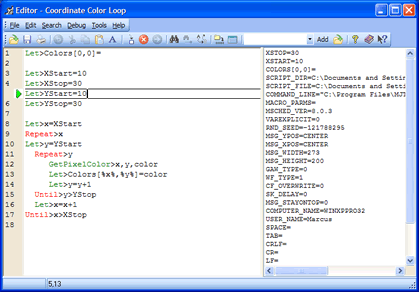Macro Scheduler Success Story – eDocFile, Inc.
By Keith Passaur.
 Three years ago I started eDocFile, a company that specializes in image enabling applications. Before then I was a salesman working for a document imaging company and the products I sold were too complex and expensive for most users. During my training I learned about how years ago people wrote programs that pulled information from a user’s screen (screen scraping) and passed it onto other applications. I realized that if I could find an easy way to do this I could pull a unique piece of information from a users screen and use it to relate an image to the screen. This would allow the user to have an image enabled application.
Three years ago I started eDocFile, a company that specializes in image enabling applications. Before then I was a salesman working for a document imaging company and the products I sold were too complex and expensive for most users. During my training I learned about how years ago people wrote programs that pulled information from a user’s screen (screen scraping) and passed it onto other applications. I realized that if I could find an easy way to do this I could pull a unique piece of information from a users screen and use it to relate an image to the screen. This would allow the user to have an image enabled application.
Image Enabling an application is allowing images of documents to be retrieved from an application that contains data that relates to the documents. For instance, a user is in their accounting software application, they click on an icon or press hot keys and an image of the document appears on their screen that relates to the record in their accounting application. This is accomplished by screen scraping the application (capturing the data on the screen) and passing it on to a method of retrieving the document related to the screen data.
With Macro Scheduler I have been able to capture the screen and do all this. I cannot think of another product that would allow me to do this as easily. One product I developed for this determines what application the user is in, what screen they are on and what information needs to be gathered to scan an image or retrieve an image. Another program I developed works specifically with Loan Origination Software. It is called Scrape LOS.
After spending years testing other products, the National Association of Mortgage Brokers Strategic Alliance Committee approved Scrape LOS. The reasons were because of ease of use and price. Without Macro Scheduler this product could not have been developed and sold in the price range they were looking for. One client spent over eight thousand dollars on an application to scan and file loan documents. They dropped that product within six months and went with Scrape LOS. In a nutshell it is the old 80/20 rule. This application has eighty percent of the features at twenty percent of the price and twenty percent of the complexity.
Other products have also been developed with Macro Scheduler. The latest being one that productively routes faxes to email accounts, printers and folders based upon a set of rules. In its first week of release three copies of it were sold. I cannot say enough good things about Macro Scheduler as I am not a programmer, yet I can write these scripts that get the job done, quickly and economically.
Keith Passaur
President eDocFile, Inc.
www.edocfile.com
If you have a Macro Scheduler Success Story I’d love to hear from you. Drop me a line.