New Direct Access Beta
There’s a new beta version of Direct Access available from our friends at Nagarsoft. Regular readers will probably know how much I love this productivity tool. Direct Access lets you define keyboard abbreviations for commands, applications and folders etc. Once an abbreviation is set up you can type it wherever you are, whatever application is active. It’s great – I no longer wade through long lists of shortcuts in my Start menu, and I no longer have to switch from my open windows to the desktop and scan through desktop icons. All I do when I need to start something, or open my Documents folder is type in the abbreviation and hit F12. Doesn’t matter what window happens to be in front of me. It works like a dream. And it complements Macro Scheduler nicely too. I have a number of important macros that I run several times a day. With them set up to run from a Direct Access abbreviation I just type the macro name on my keyboard and it fires up. Really very handy.
Nagarsoft want your feedback on this new beta. Details here. This version is fully compatible with Microsoft Vista.
And don’t forget that Macro Scheduler customers can get 25% off Direct Access. Log into your account to get a coupon code and find out more.
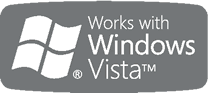 We’ve recently entered the Microsoft Windows Logo Program and just obtained the Works with Vista logo for Macro Scheduler 9.0 🙂
We’ve recently entered the Microsoft Windows Logo Program and just obtained the Works with Vista logo for Macro Scheduler 9.0 🙂