Application and System Monitoring
A short roundup of resources and ideas for using Macro Scheduler for system and software monitoring.
Event Log Monitoring
Here’s a tip showing how to create a script to monitor event log messages:
http://www.mjtnet.com/usergroup/viewtopic.php?t=4256
Process/Service Monitoring
This script demonstrates a function called IsProcessRunning to check if a specific process is running. Use it to create a monitor to watch a specific application process and make sure it is running. It could send an email if the process is no longer running. The same script shows some code to get the status of a service which could be used to create a service monitor.
Monitoring Files
Macro Scheduler has built in functions to see if a file exists, get file lists, get file dates, see if a file has changed, read from text files, read from INI files and more. See the IfFileExists, ReadFile, ReadLn, GetFileList, FileDate and ReadIniFile commands in the help file.
Monitoring Web/Intranet Resources
Use HTTPRequest to retrieve data from web resources, or FTPGetFile to download a file from an FTP server. Monitor email with ReceivePOP3.
Monitoring Windows and User Interfaces
If you just want to check that a window exists use IfWindowOpen. GetActiveWindow will return the active window title. Maybe you need an alert when a window contains a specific message, or piece of text. GetWindowText will retrieve all detectable text in a Window. Use GetControlText to retrieve text from a given control class and instance.
But what if you need to monitor a graphical element, or look for some non-detectable text? Use FindImagePos. The Image Recognition functions mean any kind of user interface can be monitored and/or controlled. You can also monitor applications running remotely (e.g. in Windows Terminal Server or Citrix sessions, or even non-Windows VNC apps) or in virtual environments.
One of our customers provides hosted software solutions to clients who require a high degree of up-time. Their clients’ businesses depend on their software remaining online. So they have used AppNavigator to create UI monitors that watch their applications and alert them if an interface goes down.
Alerts
The Event Log monitor example above uses email to alert the system administrator when an event is detected. Email is probably the most common method. Email can also often be used to send an SMS message (check with your mobile carrier). But an alert could just be a message box popup, or the script could run another application, write to a file or database or call a web resource. Pretty much any kind of alert could be created.
Have you used Macro Scheduler for system monitoring? If you have an example or story to share, please post a comment.
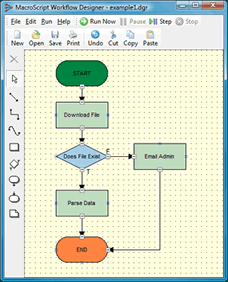 I am pleased to announce our latest product,
I am pleased to announce our latest product,  If you’re into Pool, watch out for
If you’re into Pool, watch out for 