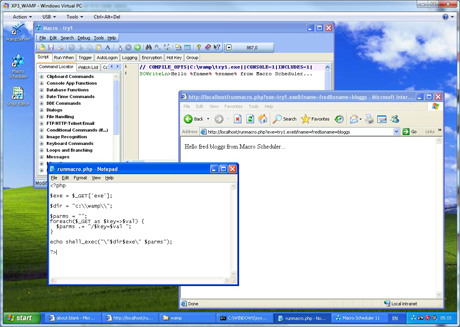Screen Magnifier In Only 34 Lines of Code
Check out this screen magnifier, written by Dick Lockey in only 34 lines of Macro Scheduler code. Paste it into a macro, hit run and then as you move the mouse around your screen you’ll see a 5x magnification of the cursor area.
Dialog>Dialog1
Caption=5X Magnify
Width=800
Height=500
Top=500
Left=48
EndDialog>Dialog1
Show>Dialog1
LibFunc>user32,GetDC,HDC1,Dialog1.handle
LibFunc>user32,GetDC,HDC3,0
Label>Loop
GetDialogAction>Dialog1,res1
If>res1=2
Exit>0
EndIf
GetCursorPos>CurX,CurY
Sub>CurX,80
Sub>CurY,50
Wait>0.01
LibFunc>Gdi32,StretchBlt,SBres,HDC1,0,0,800,500,HDC3,CURX,CURY,160,100,13369376
GoSub>DrawLine,Dialog1.handle,1,0,390,250,410,250
GoSub>DrawLine,Dialog1.handle,1,0,400,240,400,260
Goto>Loop
SRT>DrawLine
LibFunc>user32,GetDC,HDC,%DrawLine_var_1%
LibFunc>gdi32,CreatePen,Penres,0,%DrawLine_var_2%,%DrawLine_var_3%
LibFunc>gdi32,SelectObject,SOPres,hdc,Penres
Libfunc>gdi32,MoveToEx,mtres,HDC,%DrawLine_var_4%,%DrawLine_var_5%,0
LibFunc>gdi32,LineTo,ltres,hdc,%DrawLine_var_6%,%DrawLine_var_7%
LibFunc>gdi32,DeleteObject,DOres,Penres
LibFunc>user32,ReleaseDC,RDCres,HDC_1,HDC
END>DrawLine
Yes, as Dick Says, you get one of these with Windows. But it’s kind of cool to see you can do the same thing with Macro Scheduler, and the code might come in handy elsewhere.
Enjoy.