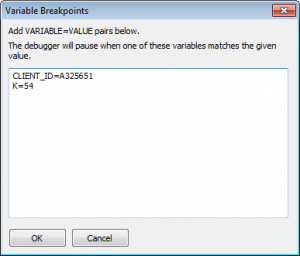Every now and then someone asks something like “How do I change the font in a modal dialog box?” or “Can I make an Input box multi-line?”.
Well, no, you can’t do those things to the standard Message/MessageModal or Input box functions. But, don’t forget that with Macro Scheduler you have the ability to create your own dialogs and make them act and feel pretty much any way you like. So the answer to the above questions, is “Create your own versions”.
As an example, let’s say you want a modal dialog that looks and acts much like the standard modal message box created by MessageModal. Only you want the text to be green in an italicized aerial font. Here you go:
//this would go at the top - customize as you wish
Dialog>CustomMsgBox
object CustomMsgBox: TForm
Left = 493
Top = 208
HelpContext = 5000
BorderIcons = [biSystemMenu]
BorderStyle = bsSingle
Caption = 'My Message'
ClientHeight = 170
ClientWidth = 319
Color = clBtnFace
Font.Charset = DEFAULT_CHARSET
Font.Color = clWindowText
Font.Height = -11
Font.Name = 'MS Sans Serif'
Font.Style = []
OldCreateOrder = True
ShowHint = True
OnTaskBar = False
PixelsPerInch = 96
TextHeight = 13
object MSMemo1: tMSMemo
Left = 0
Top = 0
Width = 321
Height = 137
Font.Charset = ANSI_CHARSET
Font.Color = clGreen
Font.Height = -11
Font.Name = 'Arial'
Font.Style = [fsBold, fsItalic]
ParentFont = False
TabOrder = 0
end
object MSButton1: tMSButton
Left = 121
Top = 143
Width = 75
Height = 25
Caption = 'OK'
DoubleBuffered = True
ModalResult = 2
ParentDoubleBuffered = False
TabOrder = 1
DoBrowse = False
BrowseStyle = fbOpen
end
end
EndDialog>CustomMsgBox
SRT>ShowMsg
SetDialogProperty>CustomMsgBox,,Position,poScreenCenter
SetDialogProperty>CustomMsgBox,MSMemo1,Text,ShowMsg_Var_1
Show>CustomMsgBox,r
END>ShowMsg
//do this to call your message
Let>MyMsg=Hello world, this is a lovely custom message box
GoSub>ShowMsg,MyMsg
And don’t forget that once created you can call the dialog any time you like. And if you want to use it in lots of scripts then put the dialog block and subroutine into an include file and use Include> at the top of each script you want to use it in.
Now, it’s over to you. Use your imagination and style the dialog any way you like. We have some Custom Dialog tutorials here: Part1, Part2