Thanks for Installing Macro Scheduler!
Thank you for installing Macro Scheduler.
The first thing you will see when running the trial version is the main interface:
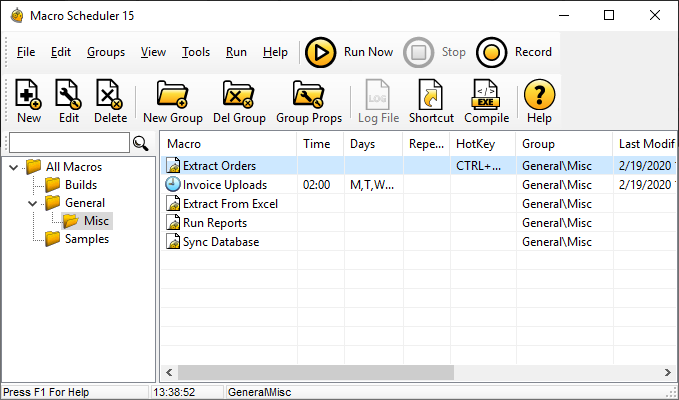
When you close or minimize this Macro Scheduler will automatically minimize to your system tray where you will see the yellow “gearhead” icon:
If you don’t see the little yellow gearhead icon try clicking on the up arrow to the left and you should then see it in the list. Click the icon to open Macro Scheduler’s control panel.
If you wish you can tell Macro Scheduler to always start minimized under Tools/Options.
Now that you have Macro Scheduler running here is a round up of useful guides, tutorials and other resources to help you get started:
- How to Start Writing an Automation Script
- Beginners Guide Video
- More Video Tutorials
- Top Tips for Reliable Macros
- Keyboard Shortcuts
- Round-up of Learning Resources
- How to Use Image Recognition
- Image Recognition Common Mistakes
- Methods for Accessing Excel Data
- Using Variables and When to Use % Symbols
- Use the Debugger
- Macro Scheduler Support Forums
- Scripts and Tips Archive
- Macro Scheduler FAQs
- Search mjtnet.com
- More articles…
Don’t forget the Beginners Guide in the help file and the Command Reference. Open Macro Scheduler and press F1!
This is just a short list of some of the articles available here. Browse the archives or use the search box to find more. Consider subscribing to the RSS feeds to see new articles as they are made available:
Subscribe to RSS feed
Subscribe by Email
Subscribe to Forum RSS feed