Running Macro Scheduler Macros over the Web Via PHP
Here’s a quick and simple proof of concept for running Macro Scheduler macros via the web and having their output displayed in the user’s browser:
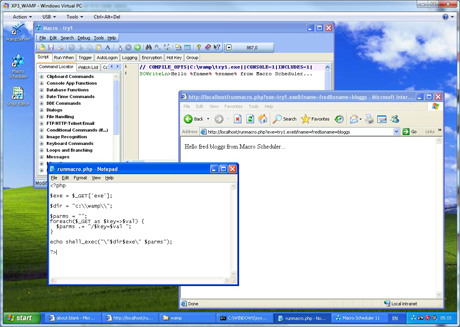
The screenshot shows the PHP script, Macro Scheduler script and Internet Explorer being used to run the macro.
1) If you don’t already have a Windows based web server with PHP running, download and install WAMPServer. It’s easy.
2) Create a simple PHP script which takes an EXE name as a parameter and any parameters you want to pass to it. The following script will run EXEs that are in the c:\wamp\ folder, passing in any parameters provided and will dispay the EXEs output.
<?php
$exe = $_GET['exe'];
$dir = "c:\\wamp\\";
$parms = "";
foreach($_GET as $key=>$val) {
$parms .= "/$key=$val ";
}
echo shell_exec("\"$dir$exe\" $parms");
?>
3) PHP’s safemode must be disabled for this script to work.
4) Create a Macro Scheduler macro and use SOWrite or SOWriteLn to output information. Compile it with the “Create Console App” option checked. Compile the EXE (or copy it) to the c:\wamp\ folder.
5) Now the macro can be executed via the web using http://servername/runmacro.php?exe=my.exe&parm1=value&etc=… which could be a link or entered into the browser directly.
6) Consider adding further security to the script to prevent anyone running any EXE on your server, or putting it in a password protected folder. I’ll leave that to you.
Macro Scheduler Enterprise comes with the msNet Remote Controller which includes a CGI module for running Macro Scheduler macros via web servers.