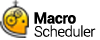Playing Scripts And Macros
To play a macro or script without scheduling it use the 'Run Now' Toolbar button on the Main Window. You can also press CTRL-R, or choose Run/Run Now from the Main Menu. Another way to start a macro is to right click on it and choose 'Run Now' from the pop-up menu.
After starting a macro the stop button on the tool bar will become enabled. You can press this to stop the macro at any time. CTRL-B or Run/Stop will also stop a macro.
To stop macros no matter what program or window is active, press SHIFT-ESC. You can change this shortcut in Options.
The menu that pops up from the icon in the task bar also has an option called 'Stop'. This works like the stop button and allows you to cancel the execution of a script. This option is available even when a script is executed automatically by the scheduler.
To pause all running scripts during execution press the Pause key. Pressing the Pause key again will resume paused scripts. You can specify an alternative to the Pause key in Options.
You can run other macros within scripts by using the Macro> command.
Macros can also be assigned to desktop shortcuts or run from the command line. See Creating Desktop Shortcuts and Command Line Option.