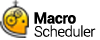Groups
Macros can be organised into groups. Groups can be created using the Groups menu, Toolbar or context sensitive menu in the groups pane of the Main Window. Macro groups can be assigned a physical path in Group Properties. You can then drag macros from group to group.
You can also set a macro's group in Macro Properties under the Group tab.
If 'Show In System Tray Quick Launch Group' is checked in Macro Properties the macro will appear in the pop-up menu that appears when 'Quick Launch' is selected from Macro Scheduler's system tray icon. By default new macros are added to the Quick Launch group. Remove a macro from the Quick Launch group by unselecting this option.
Groups can be re-ordered and re-structured by dragging and dropping them between nodes in the group tree. To move a group to become a sub-group of another drag it on to that group. To re-order groups at the same level drag and drop a group to the left of the one you want it to appear before.
Linked Groups
It is possible to create "Linked Groups". Linked Groups are designed for collaboration and sharing of macros across a network.
To create a linked group check the "Create Linked Group" checkbox in Group Properties when creating a new group and choosing an existing path containing macro files. Any macro files that are already in the specified path will be displayed in the group. If any macros are added to the folder at any time they will appear in the group.
You cannot delete linked macros or move linked macros to other groups (because they belong to someone else and would just appear again anyway).