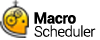FTPPutFile
FTPPutFile>Server,Username,Password,port,Local_Filespec,Host_Dir,Host_File,Mode
Not supported in Macro Scheduler Lite.
This command will connect to the specified FTP server and upload a file or files.
The file to be uploaded is specified in Local_Filespec, which can contain a full path and wildcards. Depending on the server type Host_Dir can be left empty if adding files to the root folder. When uploading multiple files leave Host_File empty, or leave Host_File empty in order to use the same file name as the local file. You would only set Host_File when uploading one file and you want to store it with a different name.
Mode can be either A or I, where A represents ASCII transfer mode and I represents binary.
When the FTP commands are active a small floating window is displayed at the top left of the screen showing the status of the FTP session. To stop the status window appearing set FTP_STATUS to 0 before issuing an FTP command. Set it back to 1 to show the window. The default value for FTP_STATUS is 1.
If passive mode is required, set FTP_PASSIVE to 1. Set to zero to switch passive mode off.
The result of the FTP operation is stored in FTP_RESULT. The number of files transferred is stored in FTP_NUMFILES.
If you are connecting via a proxy server, enter the name or IP address of the proxy server in 'Server', and for 'Username' specify username@remote_server.
By default the timeout for the FTP commands is set to 15 seconds. To change this set the FTP_TIMEOUT variable.
TLS/SSL Support
To use TLS/SSL you will first need to install the OpenSSL libraries. See:
http://www.openssl.org/related/binaries.html
For TLS/SSL support set FTP_USETLS to one of the following values:
|
0 |
No TLS/SSL Support |
Default - no encryption |
|
1 |
Use Implicit TLS |
You wish to use implicit TLS. In implicit TLS FTP, you connect to port 990, start TLS negotiation, and the entire session is encrypted. IETF has depreciated implicit TLS FTP so this setting should only be used with FTP servers that do not yet support explicit TLS. |
|
2 |
Use Require TLS |
You wish your session to use explicit TLS. In explicit TLS FTP, you connect to port 21 like the unencrypted version of FTP and encryption lasts until you disconnect. No attempt is made to continue the FTP session if TLS negotiation fails. |
|
3 |
Use Explicit TLS |
You wish your session to use explicit TLS if the FTP server supports it. |
To set TLS version set TLS_VER to one of the following values:
1 TLS v1.0
11 TLS v1.1
12 TLS v1.2
If needed you can also specify the SSL certificate and key files to use using SSL_CERT, SSL_ROOT_CERT, SSL_KEY
Abbreviation : FPF
See also FTPGetFile, FTPGetDirList, FTPDelFile, FTPRenameFile
Example
FTPPutFile>ftp.domain.com,anonymous,[email protected],21,c:\temp\readme.txt,/pub/,readme.txt,A
Multiple Files:
FTPPutFile>ftp.domain.com,anonymous,[email protected],21,c:\temp\*.txt,/pub/,,A