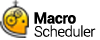Using Macro Scheduler
This guide is concerned with introducing script development and does not concern itself too much with using the Macro Scheduler interface. Refer to Using Macro Scheduler for a tour around the Macro Scheduler interface.
However, we will assume that you are using the Macro Scheduler editor to build the example script here. Do the following to create the macro and start editing:
1.Double click on the Macro Scheduler icon in your system tray.
2.Select "New Macro" from the File menu.
Double click on the gear icon to view Macro Scheduler's control panel.
Select File/New Macro from the main menu or click the New toolbar button. This will open an empty new macro and put you directly in the Script Editor.
While in the editor pressing F1 will display the help topic for the command on the current line or the highlighted command. There is also access to the useful command locator, which makes finding the function or command you need easy. Help is also available from the command locator. Just press F1 while a command is selected.