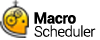First Steps
Usually, we'll already be familiar with the process that needs to be automated. This is important as Macro Scheduler works by simulating user input, and since we have to tell it what keys to press, and which apps to activate, then we need to know what these are in the first place. It is also advisable to try to avoid mouse events, as these are subject to window placement, which can vary. Although there are ways round this, such as running apps maximised, and using Macro Scheduler's relative mouse move commands, it is usually possible to use the alternative keyboard shortcuts, and in most cases this improves the reliability and efficiency of scripts.
Therefore it is always helpful to run through the process manually, making a note of the key presses needed to perform each action. Note down titles of the windows that appear, how long certain actions take and if there is anything that signifies that an action has completed. The list of key presses and windows is the basis of our script.
It is probably best to break the process up into manageable chunks. In our example the first thing we need to do is to run Notepad and wait for it to be ready. Then send the lines of text. We can safely develop this portion of the script before we begin to consider the next sequence.