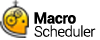Dialog
Dialog>DialogName
Not supported in Macro Scheduler Lite.
Marks the start of a custom dialog block. Since v12 it is no longer necessary to edit code within a Dialog block. Instead use the Dialog Designer to create and edit dialogs.
v12 dialog block syntax is different and more advanced to that of previous versions. To preserve backward compatibility old style dialogs can still be executed and loaded into the Dialog Designer, but the Dialog Designer will only save to the new syntax.
To edit an existing dialog right click on the Dialog>DialogName line and select the Edit option from the pop up menu.
All dialogs should be created using the visual Dialog Designer. There is no need to edit the code inside dialog blocks produced by the Dialog Designer. Variables are not processed within dialog blocks and do not need to be since all properties can be set and retrieved using the SetDialogProperty and GetDialogProperty functions.
Dialogs are created when the dialog block is executed. Do not put dialog blocks inside loops or any code that could get executed more than once as you will get an error if you try to create a dialog that already exists. The dialog is created by the dialog block but is not displayed until the Show function is used. After a dialog block (so after a dialog has been created) you can get/set any properties using the GetDialogProperty/SetDialogProperty functions and create event handlers using AddDialogHandler.
See also: Show, CloseDialog, GetDialogProperty, SetDialogProperty, AddDialogHandler