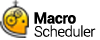Run Notepad
There are a number of ways to run Notepad. I expect most of us will use our mouse to click on the Start button, and find the shortcut in our Programs list. All this does is execute a shortcut, which in turn runs Notepad (more technically, it runs the Notepad executable ? notepad.exe). Since the shortcut could appear anywhere and no doubt appears in different places for different people depending on their preferences, and since all it does is run Notepad, we should bypass the shortcut and run Notepad directly, in the same way that we would if using the Run command in Windows Start menu.
Furthermore, as the Notepad program lives in the System folder, Windows knows where to find it so we don't even have to specify the path to it.
So in Macro Scheduler we just have to write the following line:
Run>Notepad.exe
In many other automation scenarios, however, this won't be the case, and sometimes it is necessary to switch to an application's directory before running the application. In which case we would do something like this:
Change Directory>c:\windows\system32
Run>c:\windows\system32\notepad.exe
This is totally unnecessary for Notepad, but there's no harm demonstrating how you might have to execute your own applications.