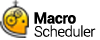Backing up your Scripts and Settings
To view and change Backup Options
From the Script Editor, click Tools, Backup Options
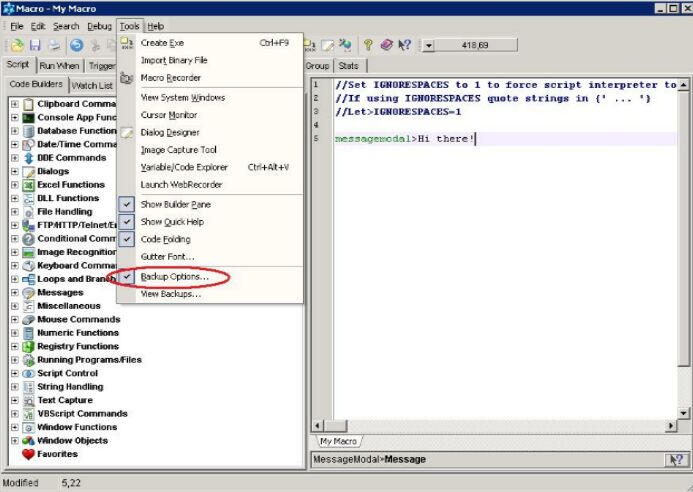
Enable/disable Macro backup, and select how many copies to keep.
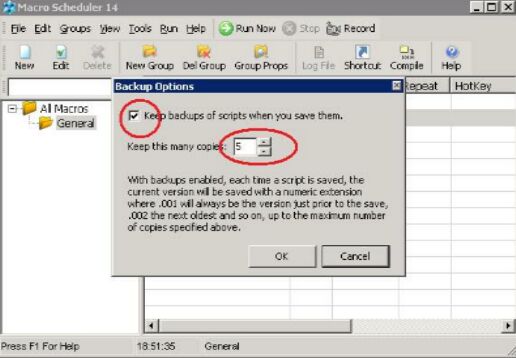
To access your backups
Backups will be created each time a Macro is saved. This creates Macro.001, Macro.002, and so on.
From the Script Editor, click Tools, View Backups
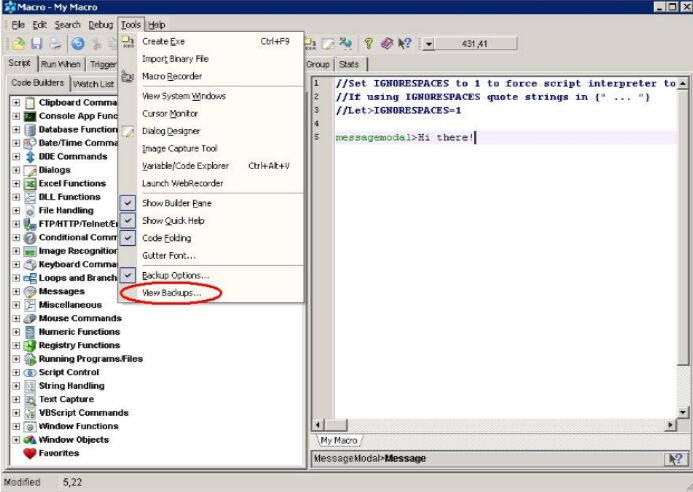
A list of backups will be presented. Double click a backup in order to open it.
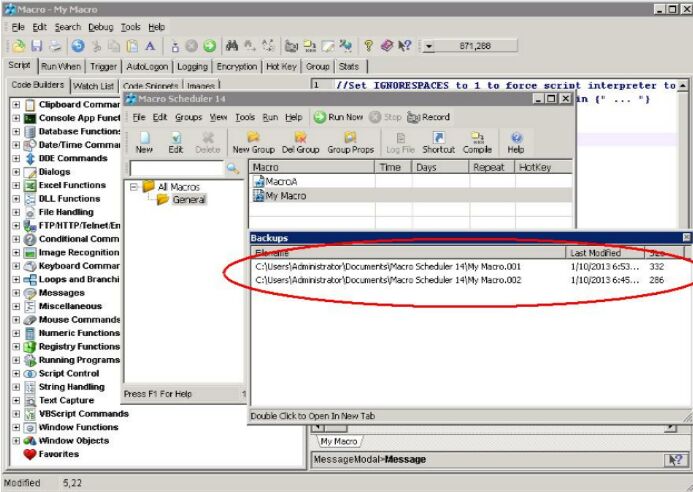
To open a backup in a new editor tab double click it or right click and select "Open in Editor Tab". To open the folder in Explorer right click and select "View Folder".
Restoring Backups
The backup files are stored in the same folder as the macro's script file. For macros set up inside Macro Scheduler this is the folder associated with the macro's group. You can see the path in the View Backups dialog under Filename (see above). To quickly open the folder in Explorer right click on a backup and click "View Folder" from the pop up menu.
To restore a backup simply rename it by changing the extension to .scp. You may need to rename or delete the main script file first.
Backing up Settings and Schedules
Macro Scheduler automatically backs up it's three data files every time you start it up. It will keep up to three copies of these files using numbered extensions .001 to .003. The files are macros12.dat, groups12.dat and groups12.ini. Should you experience a problem with groups or schedules or lose your macro settings try restoring from one of these backups. These will be stored in the main Macro Scheduler data folder which is usually under My Documents. If you're not sure of the location look under Tools/Options and then click "Change Macro/Group Settings Path (Advanced)" and you will see the current location at the top.