[DONE in 11.1.05]
When I step or trace though a script in debug mode the current line is highlighted in a almost black color that does not allow the underlying text to be seen. This is irritating when running in trace mode and the script stops on a line you can't read.
Could the editor color/transparency for the currently debugged line be changed so the text is readable?
Thanks,
Gale
[DONE] Readable text in debug/trace highlighted line
Moderators: Dorian (MJT support), JRL
[DONE] Readable text in debug/trace highlighted line
Last edited by gdyvig on Wed Mar 11, 2009 2:55 pm, edited 1 time in total.
I agree with Gale... I think.
Bob brought this up during Beta and it was fixed for awhile. The current line while stepping is unreadable on my computer the entire line is a very dark blue. But I noticed the other day it is very easily read on a co-workers computer. On his it is a light blue color with easily readable black text. This leads me to think its some windows preference setting that causes this. I have not had a chance to investigate.
It would be nice if the current line darkness while in debug could be an option in the editor.
Bob brought this up during Beta and it was fixed for awhile. The current line while stepping is unreadable on my computer the entire line is a very dark blue. But I noticed the other day it is very easily read on a co-workers computer. On his it is a light blue color with easily readable black text. This leads me to think its some windows preference setting that causes this. I have not had a chance to investigate.
It would be nice if the current line darkness while in debug could be an option in the editor.
- Bob Hansen
- Automation Wizard
- Posts: 2475
- Joined: Tue Sep 24, 2002 3:47 am
- Location: Salem, New Hampshire, US
- Contact:
Legibility should not depend on windows settings
Mine is black text on a very dark navy blue background, you have to squint to make it out.
Most of our scripting uses image recognition, so we need to use the windows display settings of the target machines, so we can't change that.
We use a Windows Classic Theme with navy window titles and illegible debug lines. Changing to Windows XP them makes them a medium blue which is legible in debug.
An editor option like JRL suggests would work if it is not possible to anticipate every windows display setting or machine differences resulting in difficult to read text.
Some solutions that might not require an editor option:
- Change text to white font, like the editor window title.
- Highlight the text in same manner the editor does for the current line of text you are editing letting the original text font colors show through.
Gale
Most of our scripting uses image recognition, so we need to use the windows display settings of the target machines, so we can't change that.
We use a Windows Classic Theme with navy window titles and illegible debug lines. Changing to Windows XP them makes them a medium blue which is legible in debug.
An editor option like JRL suggests would work if it is not possible to anticipate every windows display setting or machine differences resulting in difficult to read text.
Some solutions that might not require an editor option:
- Change text to white font, like the editor window title.
- Highlight the text in same manner the editor does for the current line of text you are editing letting the original text font colors show through.
Gale
I finally took some time to investigate this issue today and discovered that the color of the F8 step line highlight is the same as the color of a window title bar. Then I get here to post my new found info and re-read Gale's last post.
The color of your window title bar, is the color of the highlighted line when stepping through a script in the editor.
You can change the color of your window title bar by going to "Display Properties", click on the "Appearance" tab, click on the "Advanced" button, highlight the "Item" named "Active Title Bar", choose "Color 1", then select a new lighter color for your window title bars and consequently for your F8 step line highlight.
Maybe there's a way to set this through the registry so a script could be created to set and reset the title bar color?
I didn't originally catch the connection. So I'm posting to make sure its clear to everyone.Gale wrote:We use a Windows Classic Theme with navy window titles and illegible debug lines.
The color of your window title bar, is the color of the highlighted line when stepping through a script in the editor.
You can change the color of your window title bar by going to "Display Properties", click on the "Appearance" tab, click on the "Advanced" button, highlight the "Item" named "Active Title Bar", choose "Color 1", then select a new lighter color for your window title bars and consequently for your F8 step line highlight.
Maybe there's a way to set this through the registry so a script could be created to set and reset the title bar color?
Hi JRL,JRL wrote:The color of your window title bar, is the color of the highlighted line when stepping through a script in the editor.
You can change the color of your window title bar by going to "Display Properties", click on the "Appearance" tab, click on the "Advanced" button, highlight the "Item" named "Active Title Bar", choose "Color 1", then select a new lighter color for your window title bars and consequently for your F8 step line highlight.
Maybe there's a way to set this through the registry so a script could be created to set and reset the title bar color?
Thanks for that... it should help users who find themselves on a machine running an "inconvenient color theme"... at least they can fiddle with the settings in Windows until what they want to see in the debugger becomes legible.
Here's some further thoughts on making it less inconvenient...
Many of us are in a corporate setting where the machines are 'locked down' to varying degrees. I haven't yet had the misfortune of having to work on a machine that was so locked down... that you couldn't even change the setting that JRL mentions... but it is probably possible and if it is... those folks would have to contact their support folks to change it... or just put up with it being illegible.
Let's say a user still has the ability... they see JRL's post and go change the Windows setting so they can see things in the debugger... but they forget or just don't bother to change the setting back after they are finished debugging. If that user had macros that relied on image recognition... wouldn't the different color settings mean those macros might no longer function properly?
Marcus, for these reasons, I second the call for some setting to be added to Macro Scheduler so that a user does not have to fiddle with Windows theme/color settings to make that line in the debugger legible.
And of course, if you can find a way to make that line legible no matter what theme a user may be running... that's even better.
Thanks for listening and take care.
jpuziano
Note: If anyone else on the planet would find the following useful...
[Open] PlayWav command that plays from embedded script data
...then please add your thoughts/support at the above post -
Note: If anyone else on the planet would find the following useful...
[Open] PlayWav command that plays from embedded script data
...then please add your thoughts/support at the above post -
- Marcus Tettmar
- Site Admin
- Posts: 7380
- Joined: Thu Sep 19, 2002 3:00 pm
- Location: Dorset, UK
- Contact:
I will see what we can do. I can see that in a default XP setup the debug line is very blue. In Vista it's much lighter and the text much clearer.
Marcus Tettmar
http://mjtnet.com/blog/ | http://twitter.com/marcustettmar
Did you know we are now offering affordable monthly subscriptions for Macro Scheduler Standard?
http://mjtnet.com/blog/ | http://twitter.com/marcustettmar
Did you know we are now offering affordable monthly subscriptions for Macro Scheduler Standard?
- Marcus Tettmar
- Site Admin
- Posts: 7380
- Joined: Thu Sep 19, 2002 3:00 pm
- Location: Dorset, UK
- Contact:
Ok. How about this:
- Default color changed to "MoneyGreen" (C0DCC0). So specific color rather than a specific theme object color (was active caption color)
- Added Debug menu option "Debug Line Color" which opens color dialog.
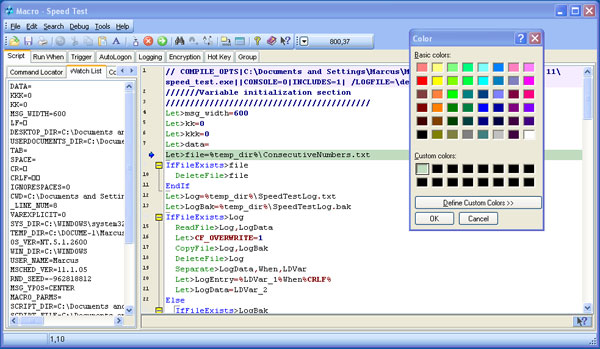
- Default color changed to "MoneyGreen" (C0DCC0). So specific color rather than a specific theme object color (was active caption color)
- Added Debug menu option "Debug Line Color" which opens color dialog.
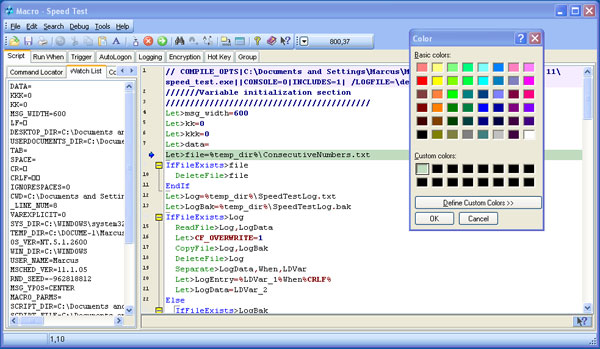
Marcus Tettmar
http://mjtnet.com/blog/ | http://twitter.com/marcustettmar
Did you know we are now offering affordable monthly subscriptions for Macro Scheduler Standard?
http://mjtnet.com/blog/ | http://twitter.com/marcustettmar
Did you know we are now offering affordable monthly subscriptions for Macro Scheduler Standard?
Hi Marcus,
Both a better default color AND the ability to choose a custom color? That would be fantastic.
That would be fantastic.
Thanks for listening and take care.
Both a better default color AND the ability to choose a custom color?
Thanks for listening and take care.
jpuziano
Note: If anyone else on the planet would find the following useful...
[Open] PlayWav command that plays from embedded script data
...then please add your thoughts/support at the above post -
Note: If anyone else on the planet would find the following useful...
[Open] PlayWav command that plays from embedded script data
...then please add your thoughts/support at the above post -